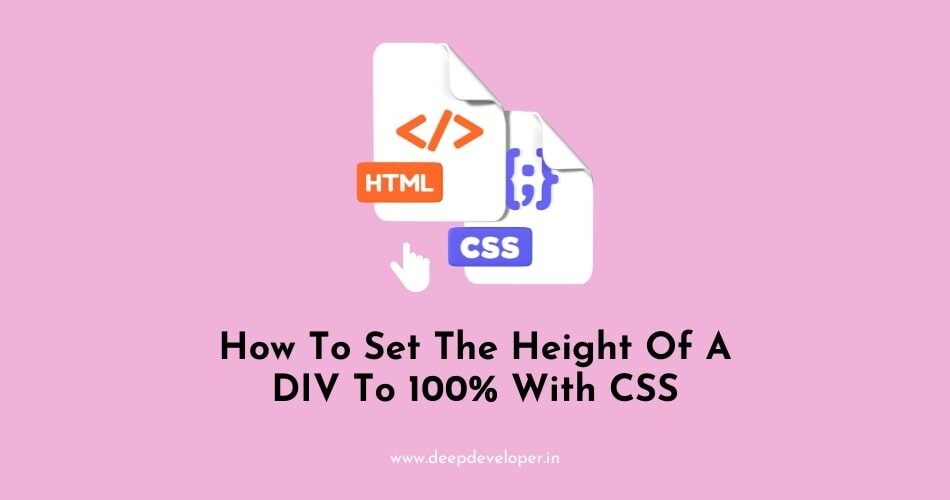You can set the height of a DIV to 100% using the CSS ‘height’ property. Here’s an example of how to do this:
HTML:
<div class="container">
<div class="child">Child content</div>
</div>CSS:
html, body {
height: 100%; /* set body and html to 100% height */
}
.container {
height: 100%; /* set container to 100% height */
}This will create a container div with a child div inside it. The ‘html’ and ‘body’ elements have the ‘height’ property set to 100%, which means that the container div will take up 100% of the height of the browser window.
The container div also has the ‘height’ property set to 100%, which means that the child div will take up 100% of the height of the container div.
You should be careful when using height:100% on elements, it’s only works when it’s parent element have set the height value and it’s parent’s parent and so on.
For example if you have 2 divs, first one named parent and second one named child. To set the child div to 100% of the parent div’s height, you need to set the ‘height’ property of the parent div first, then you can set the height of the child div to 100%.
.parent {
height: 200px;
}
.child {
height: 100%;
}This way the child div’s height will be 200px.
You can also use other CSS properties such as ‘min-height’ or ‘max-height’ to set the minimum or maximum height of the div respectively.
Also Read:
- How To Remove White Space Under An Image Using CSS
- What are Pseudo Elements And Pseudo Classes?
- Which CSS Property Is Used To Change The Face Of A Font?
- How To Change Background Opacity Without Affecting Text
- Change The Cursor Into A Hand When A User Hovers Over A List Item?
- How To Horizontally Center A DIV With CSS