As a UI/UX designer, you need to be equipped with the right tools to ensure that your work is efficient and effective. One tool that can significantly enhance your productivity and creativity is the Google Chrome browser. In this blog, we will discuss ten must-have Chrome extensions for UI/UX designers. We will also highlight their pros and cons to help you choose the best ones for your needs.
List of 10 Chrome Extensions For UI/UX Designers
#1 ColorZilla
ColorZilla is a powerful Chrome extension that helps you identify and extract color values from web pages. It features a color picker tool that enables you to select any color on a web page and copy its HEX, RGB, or HSL values. You can also create and save custom color palettes for future use.

Pros:
- Easy to use and intuitive interface
- Supports multiple color formats
- Can extract colors from images
- Provides a color history feature
Cons:
- Limited to Google Chrome browser
- May not work on some websites
- The eyedropper tool may be challenging to use for beginners
#2 WhatFont
WhatFont is a Chrome extension that helps you identify the fonts used on a web page. It allows you to hover over any text on a web page and displays the font family, size, style, and color. You can also click on the text to view more detailed information about the font, such as its line-height and letter-spacing.

Pros:
- Easy to install and use
- Provides detailed font information
- Supports multiple languages
- Can identify fonts in real-time
Cons:
- May not work on some websites
- The font identification feature may not be accurate in some cases
- May slow down your browser in some instances
#3 Page Ruler
Page Ruler is a Chrome extension that enables you to measure the size and position of elements on a web page. It features a ruler tool that you can use to draw a line on a web page and get its length and position. You can also measure the width, height, and position of any element on a web page.

Pros:
- Easy to use and accurate
- Provides real-time measurements
- Can measure in pixels or percentages
- Can save and export measurements
Cons:
- May not work on some websites
- The ruler tool may be challenging to use for beginners
- May not work well with responsive designs
#4 PerfectPixel
PerfectPixel is a Chrome extension that helps you overlay an image onto a web page and compare its alignment and positioning with the web page. It features a pixel-perfect tool that enables you to adjust the image’s position, size, and transparency until it aligns perfectly with the web page.

Pros:
- Easy to use and accurate
- Supports multiple image formats
- Can adjust the image’s position, size, and transparency
- Can save and export images
Cons:
- May not work on some websites
- May slow down your browser in some instances
- The overlay tool may be challenging to use for beginners
#5 Pexels
Pexels is a Chrome extension that provides access to a vast library of free stock photos that you can use in your designs. It features a search tool that enables you to search for images by keyword and filter them by orientation, color, and size. You can also download and save images directly from the extension.
Pros:
- Provides access to a vast library of free stock photos
- Easy to use and intuitive interface
- Can filter images by orientation, color, and size
- Can download and save images directly from the extension
Cons:
- May not provide the exact image you need
- The image quality may not be suitable for some designs
- May slow down your browser in some instances
#6 WAVE Evaluation Tool
WAVE Evaluation Tool is a Chrome extension that analyzes web pages for accessibility issues. It highlights any accessibility errors and provides suggestions on how to fix them. You can use this tool to ensure that your designs are accessible to users with disabilities.
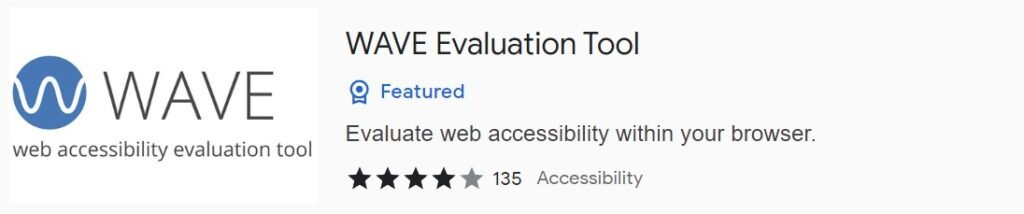
Pros:
- Provides detailed accessibility analysis
- Highlights accessibility errors on a web page
- Provides suggestions on how to fix accessibility issues
- Can save accessibility reports
Cons:
- May not detect all accessibility issues
- May not work well with some websites
- May not be suitable for non-accessibility related tasks
#7 Loom
Loom is a Chrome extension that enables you to create and share videos of your screen. You can use this tool to record your screen, voice, and camera to create instructional videos, product demos, and design reviews.

Pros:
- Easy to use and intuitive interface
- Provides high-quality video recordings
- Can record your screen, voice, and camera
- Can share videos directly from the extension
Cons:
- May slow down your browser in some instances
- The video recording feature may not be suitable for all tasks
- May require a paid subscription for some advanced features
#8 Clear Cache
Clear Cache is a Chrome extension that enables you to clear your browser’s cache and cookies with one click. You can use this tool to free up space on your computer and improve your browsing speed.

Pros:
- Easy to use and intuitive interface
- Can clear your browser’s cache and cookies
- Can free up space on your computer
- Can improve your browsing speed
Cons:
- May log you out of some websites
- May delete some of your browsing history
- May not solve all browsing speed issues
#9 FontFace Ninja
FontFace Ninja is a Chrome extension that helps you identify and test fonts on a web page. It features a font detector tool that enables you to identify the fonts used on a web page and a font preview tool that enables you to test different fonts and font sizes.
Pros:
- Easy to use and intuitive interface
- Can identify and test fonts on a web page
- Provides detailed font information
- Can save and export font information
Cons:
- May not work on some websites
- The font identification feature may not be accurate in some cases
- The font preview tool may be limited in some instances
#10 Grammarly
Grammarly is a Chrome extension that checks your spelling and grammar as you write. You can use this tool to ensure that your written content is free of errors and is easy to understand.

Pros:
- Provides real-time spelling and grammar checks
- Easy to use and intuitive interface
- Can improve the quality of your written content
- Can provide suggestions on how to improve your writing
Cons:
- May slow down your browser in some instances
- May not detect all spelling and grammar errors
- May require a paid subscription for some advanced features
Also Read:
Conclusion:
These ten Chrome extensions are essential tools for UI/UX designers. They can significantly improve your productivity, creativity, and efficiency. However, it’s essential to choose the extensions that are most suitable for your needs and workflow. With the right tools and techniques, you can create outstanding designs that meet your clients’ needs and exceed their expectations.

