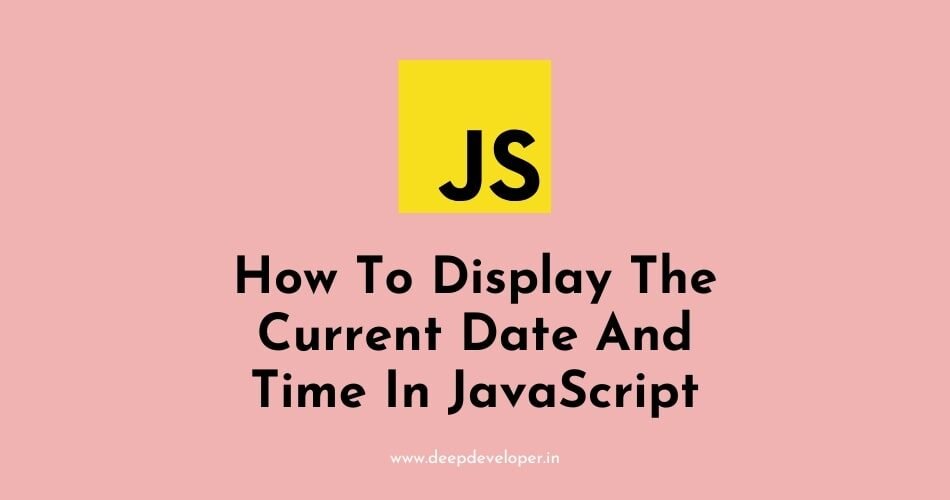You can use the Date object in JavaScript to display the current date and time. The Date object has various methods that can be used to get different parts of the date and time, such as the year, month, day, hours, minutes, and seconds.
Here is an example that shows how to display the current date and time in JavaScript:
var date = new Date();
document.getElementById("date-time").innerHTML = date.toLocaleString();In the above example, a new Date object is created and assigned to the variable date. Then the toLocaleString() method is used to get a string representation of the date and time, formatted according to the user’s local settings. The resulting string is then displayed in an element with the id “date-time”.
You can also use the toLocaleDateString() and toLocaleTimeString() methods separately to get the date and time parts respectively.
var date = new Date();
var dateString = date.toLocaleDateString();
var timeString = date.toLocaleTimeString();
document.getElementById("date").innerHTML = dateString;
document.getElementById("time").innerHTML = timeString;You can also use the getFullYear(), getMonth(), getDate(), getHours(), getMinutes(), and getSeconds() methods to get the specific parts of the date and time, and then format them as needed.
var date = new Date();
var year = date.getFullYear();
var month = date.getMonth() + 1; //getMonth() method returns a 0-based value, so we need to add 1
var day = date.getDate();
var hours = date.getHours();
var minutes = date.getMinutes();
var seconds = date.getSeconds();
document.getElementById("date-time").innerHTML = `${year}-${month}-${day} ${hours}:${minutes}:${seconds}`;It’s worth noting that the Date object returns the date and time based on the user’s device time, so it’s important to be aware of potential time zone differences when working with date and time in JavaScript.
Also Read:
- Difference Between encodeURIComponent() And encodeURI()
- Convert Comma Separated String Into An Array In JavaScript
- How To Check If A String Is Empty In JavaScript
- How To Sort An Array Of Numbers In JavaScript
- How To Return Multiple Values From A Function In JavaScript
- How To Get The Current URL With JavaScript
- How To Include A JavaScript File In Another JavaScript File
- How To Detect Screen Resolution With JavaScript
- How To parse JSON Into JavaScript
- How To Add Elements To An Array In JavaScript
- How To Generate A Timestamp In JavaScript
- How To Convert A JavaScript Object To JSON String
- How To Add An Element To The Beginning Of An Array
- How To Get The Value From The Input Field In JavaScript
- Adjust The iFrame Height To Fit With Content In JavaScript
- Call Two Functions From The Same onClick Event In JavaScript
- How To Detect When A Window Is Resized Using JavaScript
- How To Reset A Form With JavaScript
- How To Pass JavaScript Variables To PHP
- Difference Between PHP And JavaScript
- Armstrong Number In JavaScript
- How To Determine If A Number Is Odd Or Even In JavaScript
- How To Check If A Number Is A Palindrome In JavaScript
- How To Convert Strings To Uppercase In JavaScript
- How To Convert A String To Lowercase In JavaScript
- Code To Check If Age Is Not Less Than 18 Years In JavaScript
- How To Reverse A Number In JavaScript
- How To Check If A Number Is Prime Using JavaScript
- How To Find Factorial Of A Number In JavaScript
- Sum Of Two Numbers In JavaScript
- How To Display The Current Date And Time In JavaScript